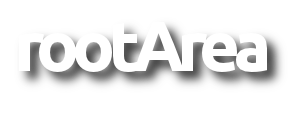This guide will quickly explain your easy way to your first RAform.
 |
1. Go to "Components" -> "Raforms". |
 |
2. Click on the 'new' button. |
 |
3. Set a title for your new form in the 'Configuration' tab. |
 |
4. Switch to the 'Form' tab. Set your desired grid size to place your form elements accurately. |
 |
5. Drag and drop your form elements from the toolbox to your form. |
 |
6. Right click on your new element and select 'Edit' from the menu. |
 |
7. Set your properties for this (text) element. |
 |
8. Repeat step 5 to 7 and add as many elements as you wish. Here we add a 'select' box. Adding new options for this box is really easy. Simply click on the 'plus' in the table and add more options. |
 |
9. After you are done, don't forget to add a 'submit' element, so your users may save their filled out form. Set 'Redirect' to 'List view' in this example. |
 |
10. Don't worry if you set a form element in the wrong place. Simply click and hold the left mouse button and move the selection box over the element to be moved elsewhere. Releasing the mouse button will allow you to move the selected element(s) to a new location. |
 |
11. Now switch to the 'List view' tab. Here you define your filters and captions for your list view of all entries made to your form. Just drag and drop them from left to right. You may always change their order. Right click an element for more properties. |
 |
12. Set permissions for this form. Here you define which groups have which rights on this form. In this example, give 'Public' access to 'Create' new entries / to fill out this form. |
 |
13. Save and close your form. |
 |
14. Add a new menu item to your site. |
 |
15. Click on 'Select' next to 'Menu Item Type' and choose 'Form' from 'RAforms'. |
 |
16. Set a title for your menu link and select your newly created form. |
 |
17. Done! You may now access your form from the frontend. |